A guide for issuing POAPs using an IYK badge and an ENS name
Attendees of conferences are sometimes gifted an ENS physical badge that has an NFC chip. NFC stands for Near Field Communication. This technology makes it easy to share a POAP with others you meet in real like events. By simply holding a mobile device that is NFC capable, the POAP can automatically be issued. You can also showcase your online and on-chain persona in a single tap.
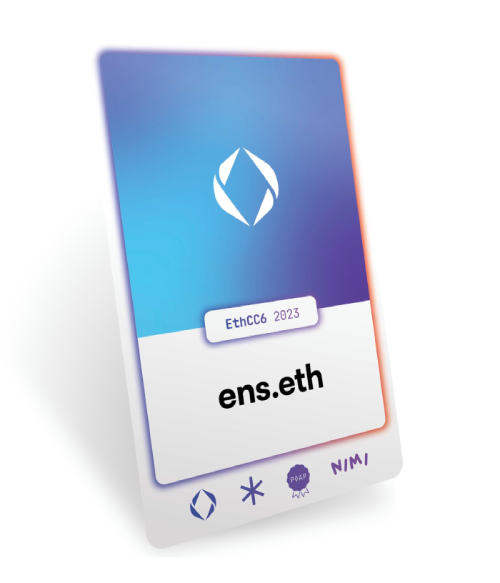
Connect your wallet to the IYK site
First head over to the IYK admin dashboard. You can find it here:
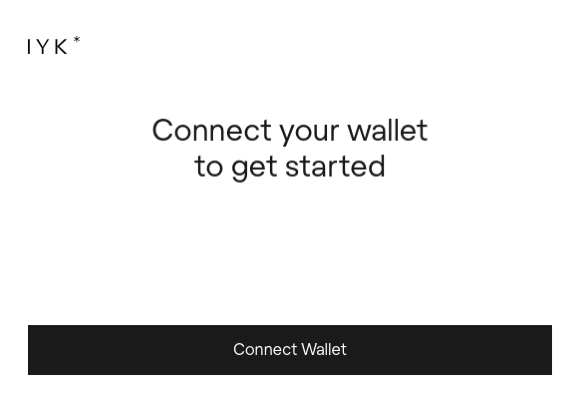
Connect with the wallet that was given ownership of the IYK card. If youn received this from an ENS event, then the wallet you registered with to receive your card should be used to connect with.
Login to the IYK Dashboard
Once you are connected to the site with your wallet, click “Login”. You will be asked to sign a gasless transaction on your wallet to allow you to access the administrator dashbaord of IYK.
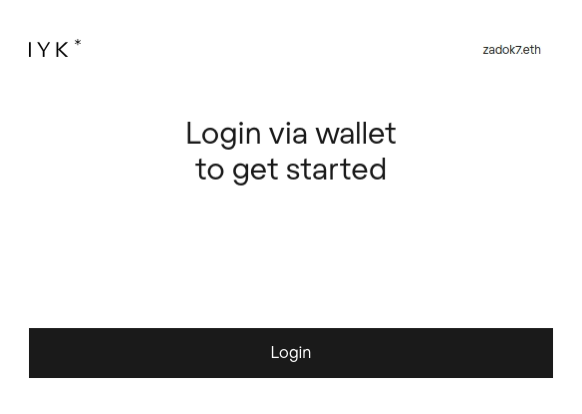
Choose the IYK card you want to manage
Any IYK cards your wallet is the owner of will appear now for you to manage. You might own multiple cards if you gone to multiple events where ENS has given this cards away.
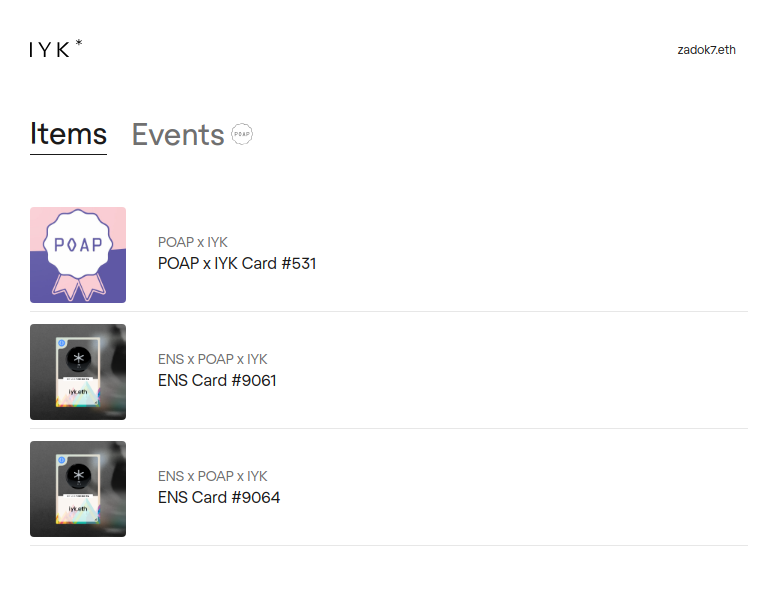
Create a POAP
It’s easy to share a POAP. The Proof of Attendance Protocol turns a moment like meeting frENS or attending an event into a collectible. To share a POAP collectible, first you’ll need to create one. Do this by heading over to the POAP drop admin panel. Here is the link:
Enter an email address and you’ll be sent a code to enter the site.
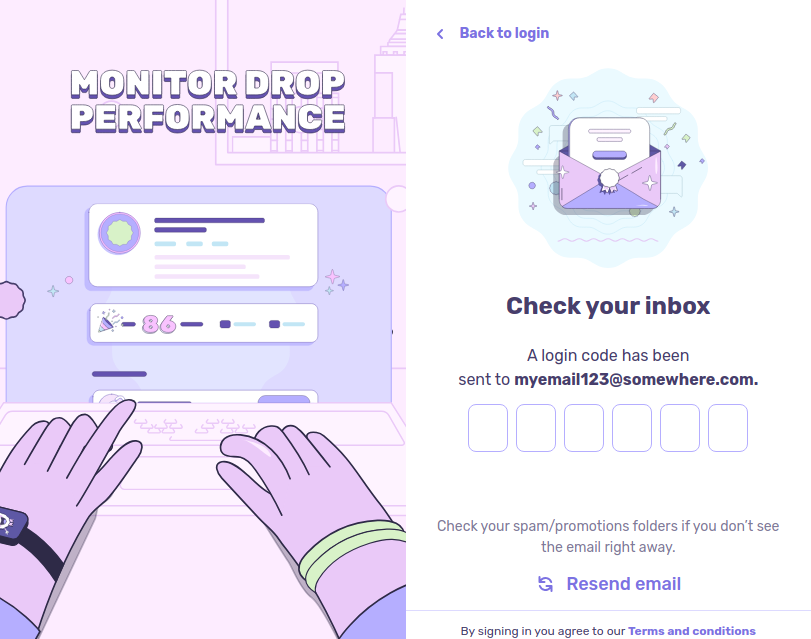
Give your POAP a title, description, and pick a beginning and end date for event. Also, fill in any other details like the event type, a website, or social platform links. Mark the visibility as “private” if you are just doing a test. Don’t forget to upload your artwork! When you’re done, click “Create Drop”.
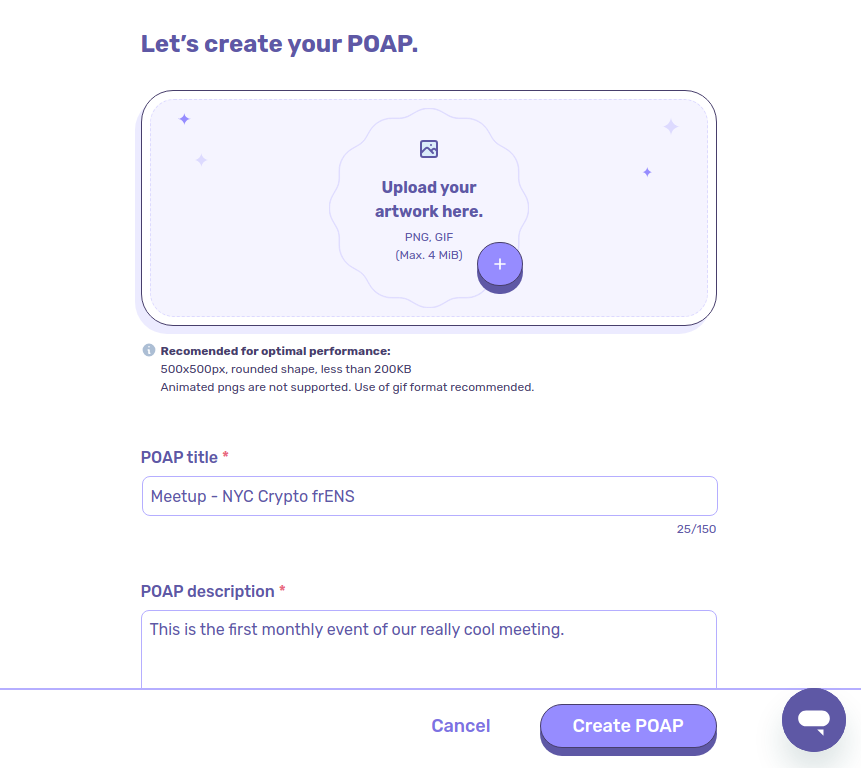
Setup your mint links
You will need these to input into the IYK admin panel later.
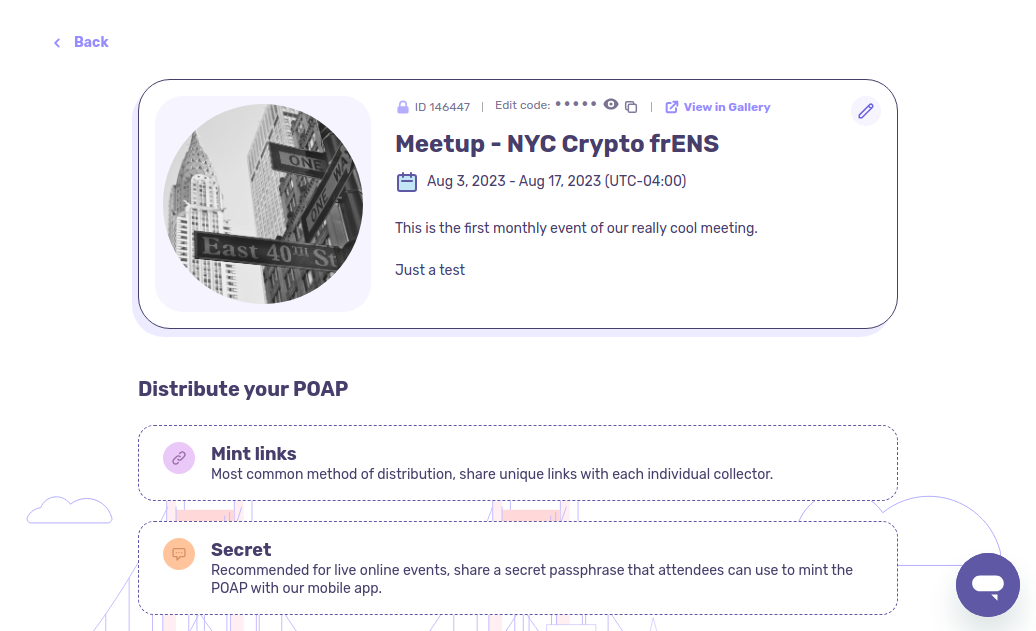
Pick the number of mint links
Set the total amount of POAPs you think you might use at the event and submit your request.
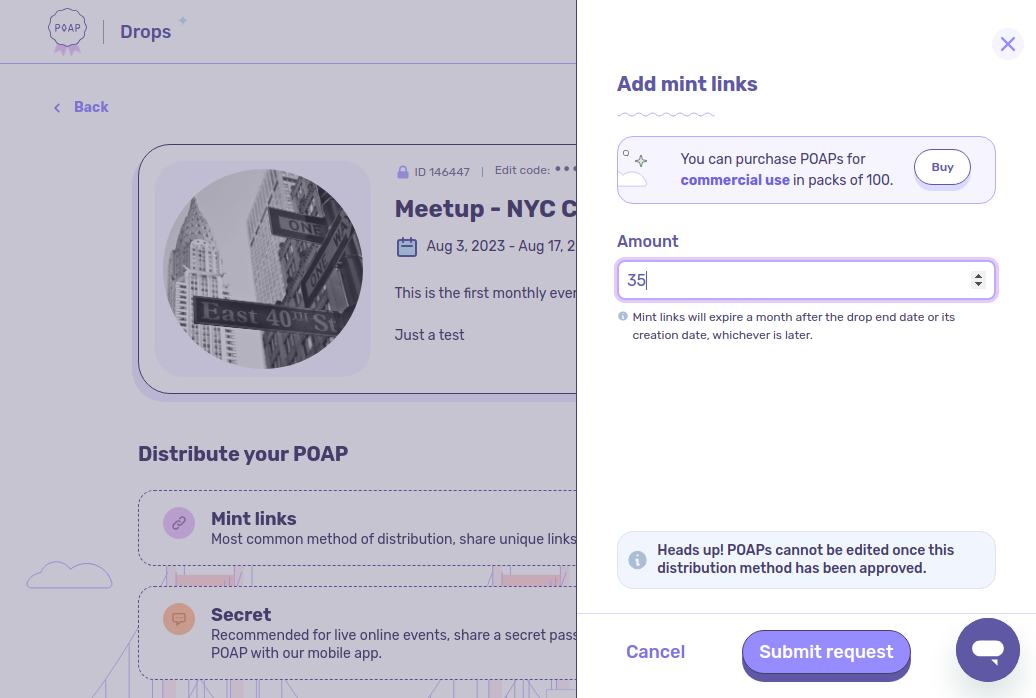
Your request will be review by POAP, and you should soon receive an email with a text file attachment.
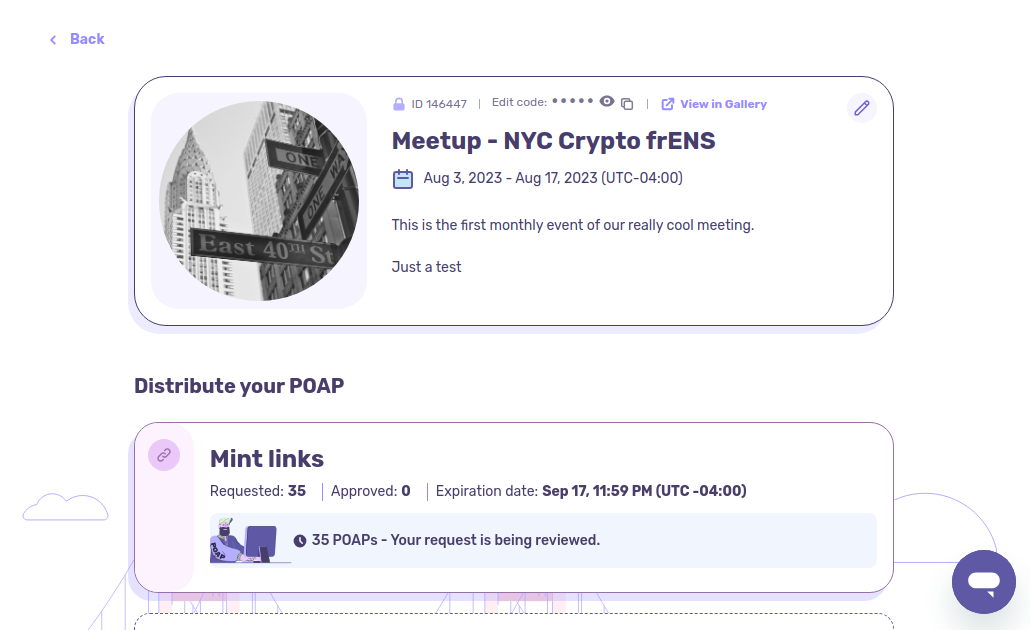
If you don’t receive the email, you can always log back into drops.poap.xyz and check the status of your POAP. You can also download the links.txt file from there.
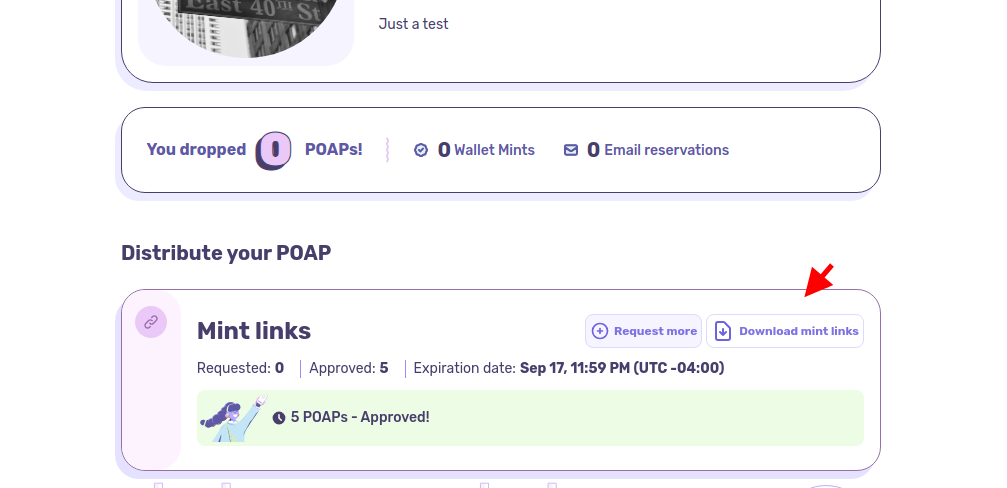
Upload your linkx.txt file into IYK
Once your POAP has been approved and you receive your links.txt, you will need to upload these into the IYK admin panel. Click on the IYK card you want to associate the POAP with. Then click “Edit”
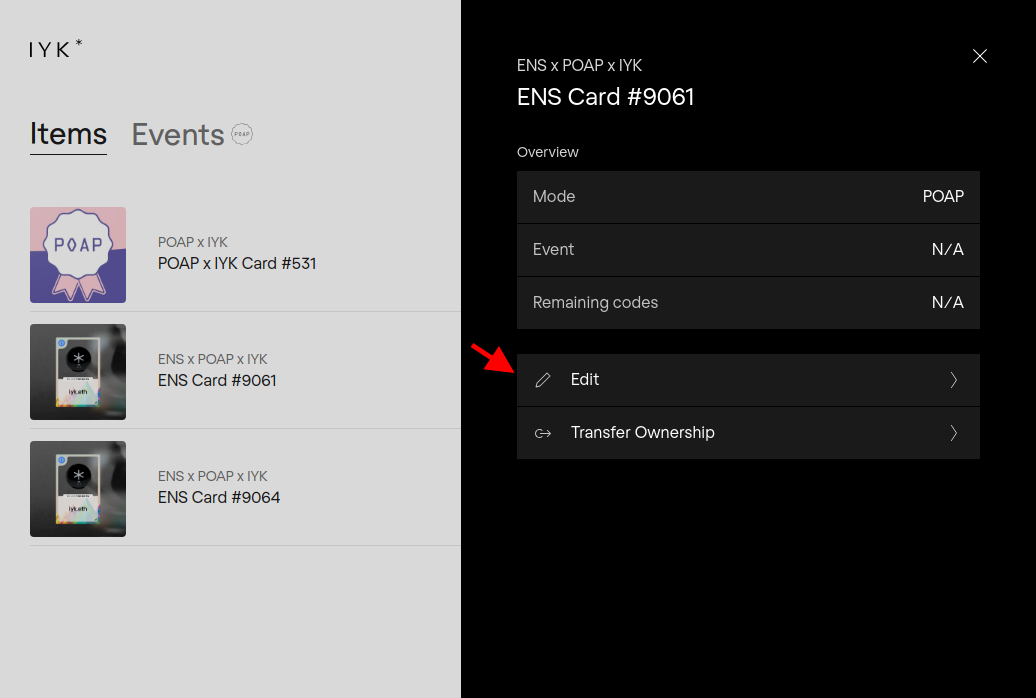
On the next screen click “Upload codes to add selectable events”

Confirm the upload of your links file.
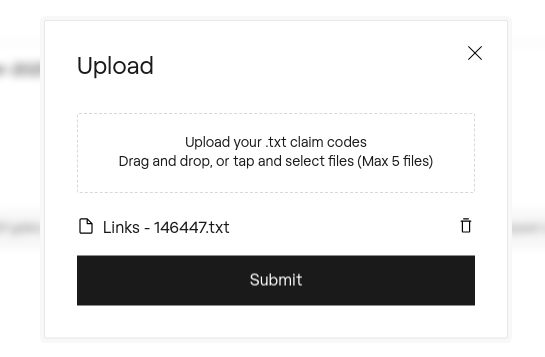
In IYK go back to your list of cards. Click the one you want to associate with the newly created POAP. Change the event to the one you just created and click"Save"
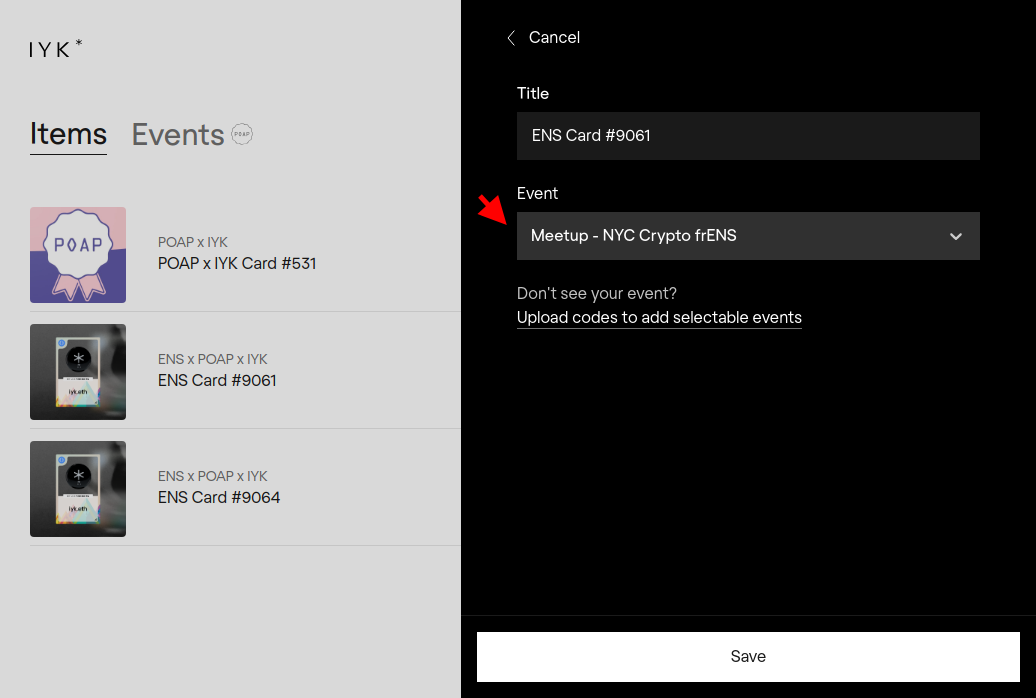
You’ve successfully setup a new POAP which you can distribute using your IYK ENS name badge!